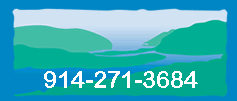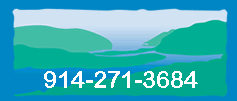These instructions are for the current Adobe version, which is known as Acrobat Reader DC. If you have an earlier version, the method may be different.
On the main menu, click Tools.

On the next screen, click the arrow next to
Open under
Fill & Sign, then click
Open on the dropdown menu.

On this screen, click
Fill and sign.

Near the top of the screen, this bar will appear. Click
Sign in the middle of the bar.

On the dropdown menu that appears, click
Add Signature.

You will then see this popup window.

Type your name in the box. If you want to change the font, click
Change Style on the right side. If you want to draw your signature with the mouse instead, click
Draw.
Then click
Apply. The signature will appear somewhere on your document (as in this screen shot) and can be dragged onto the signature line with the mouse.